from How to of the Day
via SysAdmin
Removing chewing gum from an LCD TV screen is not going to be easy. LCD screens are made of soft films, which are very delicate and can be damaged easily. If you have already tried what the manufacturer recommends or your TV is out of warranty and this is your last-ditch effort, this method might prove useful. However, proceed with great caution!
Edit Steps
- Proceed only if there is there is no alternative and you're aware of the potential risks. Check your owner's manual for recommended products and methods to use on your LCD TV screen before contemplating any non-conforming approach––bear in mind that if you are still under warranty, using another product will likely void it.
- You might want to read the "Warnings" section below first before attempting to "do it yourself" and remove the chewing gum from your LCD TV screen.
- You might want to read the "Warnings" section below first before attempting to "do it yourself" and remove the chewing gum from your LCD TV screen.
- Unplug your TV or turn off the power of your LCD TV screen. (Make sure your hands are dry when you unplug and plug back in your TV LCD screen.) Wait for a few minutes until the unit cools down to room temperature before working on the chewing gum.
- Mix 1 part distilled white vinegar with 1 part distilled water in a spray bottle. Do not use ordinary tap water as it may leave a residue on your LCD screen.
- Spray a few squirts of the mixture on a microfiber cloth or on any soft lint free cotton cloth. Make sure to moisten only, not wet the cloth. Do not spray directly on the LCD screen.
- Gently blot the chewing gum with the moistened cloth. The vinegar will dissolve or soften the chewing gum, making it easier to remove. Try to blot only the gum and not the surface of your LCD TV screen.
- Very gently wipe the chewing gum, peeling it off from the screen. You may need to repeat the blotting and wiping process a lot of times to completely remove the chewing gum from the surface of the LCD TV screen. Use a new cloth or at least a new clean section of your cloth every time. During the whole removal process, remember not to press too hard on the cloth and not to put too much pressure on the screen. LCD screens are quite soft and pressure can spoil that part of the screen permanently.
- Make sure your TV LCD screen is completely dry before using it again. Do not plug back in until you are sure it has dried.
Edit Tips
- Avoid touching the LCD screen with your fingers. You may leave some oily smears or prints on it.
- When spraying the vinegar solution on the cloth, make sure to hold the cloth away from the TV screen.
Edit Warnings
- Check your LCD TV screen's warranty for specific operations that could void it.
- Damages due to pressing down the screen and damages caused by spraying liquids directly on your LCD TV screen might not be covered under the warranty.
- Don't forget to remove the tag of the cloth you are going to use on your LCD screen as this might scratch the screen.
- Always use distilled water and not tap water or mineral water, as they could leave white marks on the screen.
- Never use solvents like acetone, ethyl alcohol and ammonia to clean LCD screens. They are strong enough to melt the plastic screen of LCD displays.
- The quick drying effect from the heat of the TV can cause permanent streaking on your LCD TV screen. Make sure to turn off your TV unit before trying to remove the chewing gum.
- Pressing too hard on the screen can cause dead pixels.
- Paper towels and toilet paper can scratch the surface of your LCD screen so it's highly recommended to use a microfiber cloth.
Edit Things You'll Need
- Spray bottle
- Distilled white vinegar
- Distilled water
- Pieces of microfiber cloth or soft lint free cotton cloth
Edit Related wikiHows
- How to Remove Chewing Gum from a Tire
- How to Remove Gum from Clothes
- How to Remove Chewing Gum from Leather
- How to Remove Chewing Gum from a Dryer Drum
Edit Sources and Citations
- http://www.cleanlcds.com/
- http://www.makeuseof.com/tag/the-best-way-to-effectively-clean-lcd-laptop-monitor-screens/
- http://www.pc-tips-and-tricks.com/how-to-clean-lcd-monitor.html
- http://www.home-speaker.net/how-to-clean-lcd-monitor.html
- http://support-us.samsung.com/cyber/popup/iframe/pop_troubleshooting_fr.jsp?idx=25533&modelname=&modelcode=&session_id=
- http://www.home-speaker.net/how-to-clean-lcd-monitor.html
- http://www.cleanlcds.com/











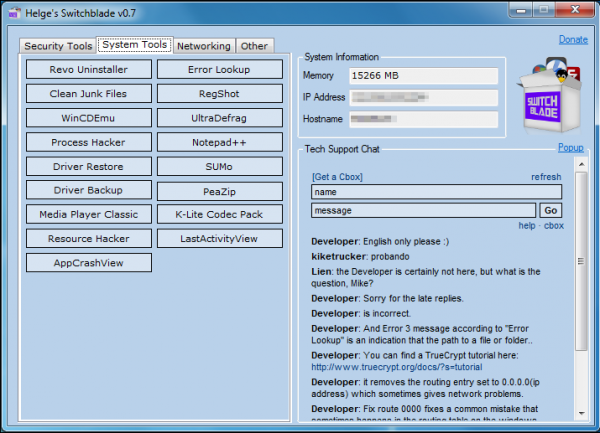 It’s a week since
It’s a week since